Printing
-
How to print from PC or Mac
Step 0 - Connect to eduroam
Connect to our wireless network, eduroam, this will enable you to complete the setup.
Step 1 - Log in to myprint.oslomet.no
Go to the website: https://myprint.oslomet.no/ - click "OsloMet Login"

Login requires two-factor authentication
Step 2 - Select Install Printer
Once logged in, select "Install printer" at the bottom of the page.
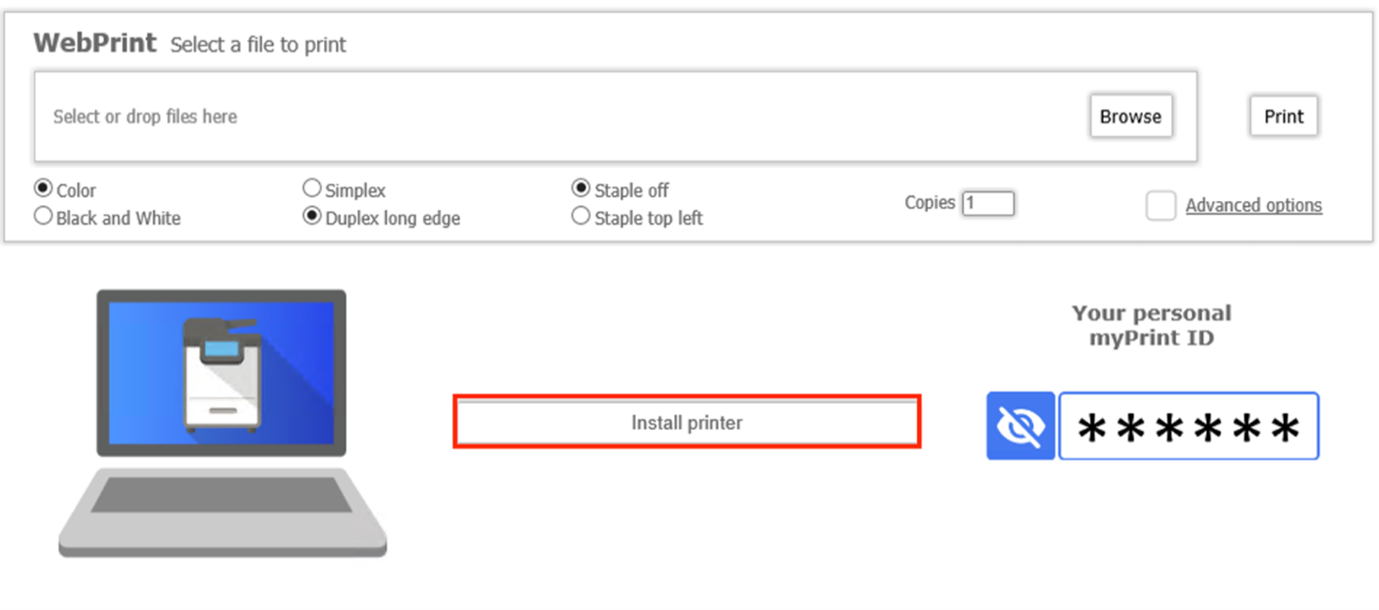
Step 3 - Select the correct operating system and download the package
Select the correct operating system (depending on whether you have a Mac, PC with Windows or Linux, or Chrome) in the "Select Operating System" drop-down list
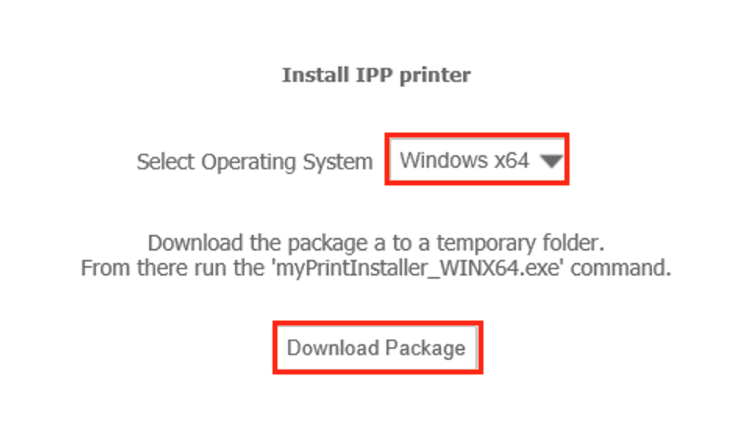
Select "Download package" to start downloading myPrint to your machine.
Follow the installation instructions.
Step 4 - Windows install error
Installation on a Windows PC may cause an error message saying "Windows beskytter denne PC-en".
To complete the install choose "Mer info/More info", then choose "Kjør likevel/Run anyway" to complete the installation. MyPrint is a secure solution.
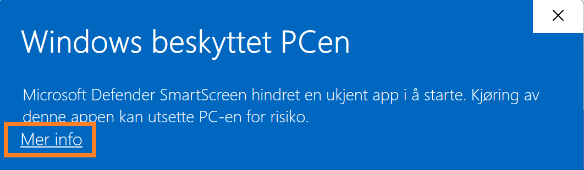
NB! The new queue that is installed is called myPrint. This means that you will no longer use the Pullprint queue. Printouts that you have not retrieved within 24 hours will be deleted.
-
Printing quota and prices
Quota
You get a quota of 40 pages in black and white per semester (equivalent to 20 kroner). This quota is prepaid through the semester fee.
The print quota follows your user account every semester, ie from the autumn to spring semester, and from the spring to autumn semester if the study lasts several semesters or years.
Purchase additional quota
You can purchase additional print quota at myprint.oslomet.no. To access the site please connect to eduroam (OsloMet network) or use eduVPN.
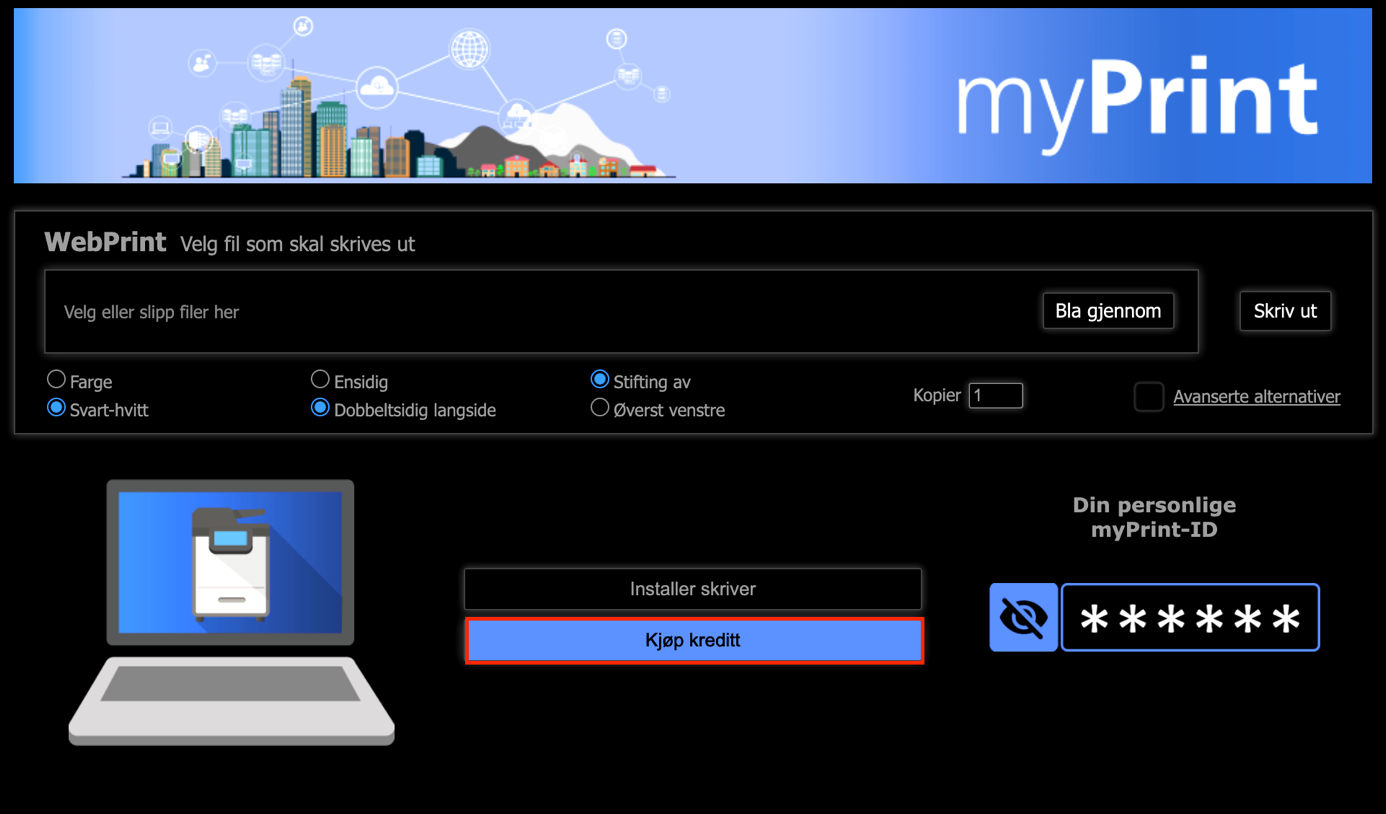
Incorrectly purchased quota will not be refunded or reimbursed. Contact itservicedesk@oslomet.no if you experience any issues with printing.
Prices
Size A4 per page:
- B/W: NOK 0,50
- Colour: NOK 2,10
Size A3 per page:
- B/W: NOK 0,95
- Colour: NOK 4,20
Prices are the same for print and copy.
Note that the price is per page not per sheet. I.e. a sheet with text on both pages (duplex) is counted as two prints.
-
Print from web site or email
Print by web
1. Log in to myprint.oslomet.no.
2. Choose Browse, then add the document you want to print.
3. You can choose Color, Black/White, Both sides and so on. Or click on Advanced options for more options.
4. Your print will be ready after a short period of time. Pick it up at your closest printer at campus.
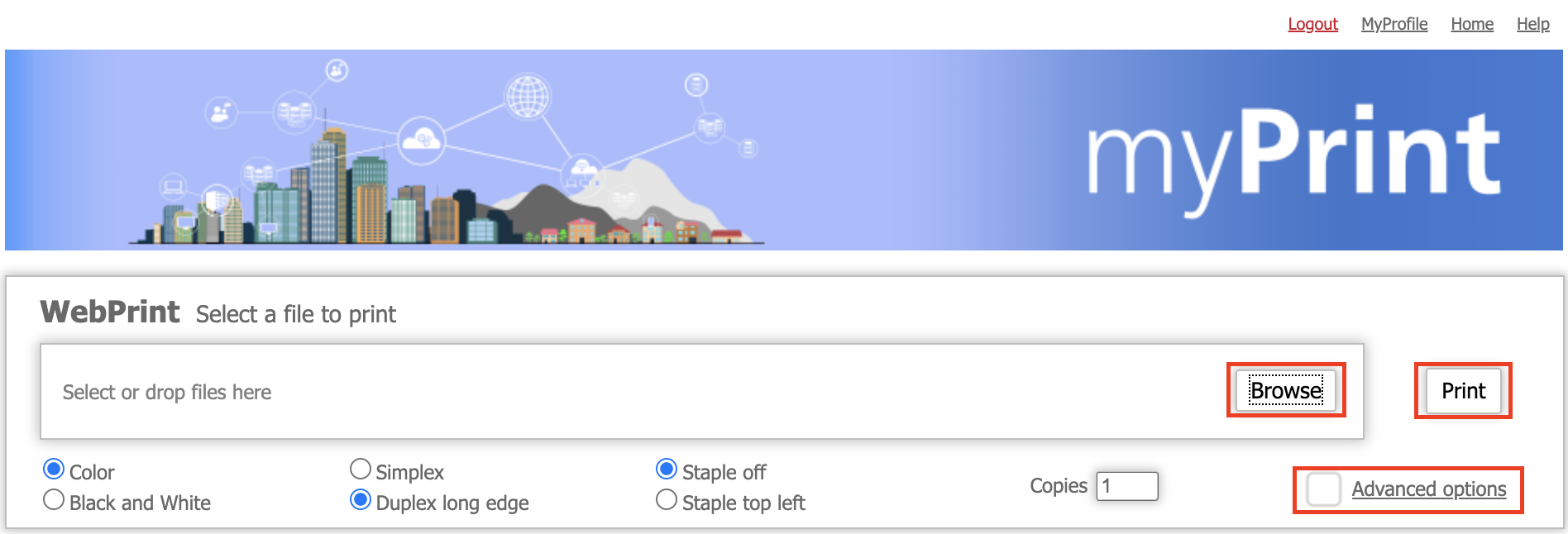
mPrint by email
1. Log in to Outlook, using your OsloMet IT account
2. Compose a new email. Add the document you want to print. Your print comes in Black/White.
3. Send the email containing your document to myprint@oslomet.no.
4. Your print will be ready after a short period of time. Pick it up at your closest printer at campus.
-
Print from a OsloMet PC
- Choose the queue "Print-OsloMet" when printing from a computer at OsloMet.
- Authenticate your student card on a Pullprint-printer and follow the insttructions.
-
Where are the printers?
Visit Mazemap for detailed printer locations (map and building overview)
